Getting started - using the bookbag
The bookbag lets you select items as you search or browse collections
and hold them for the duration of your search session. Item records
in your bookbag can be saved to your desktop as a text file or emailed
to any email address. You can also search items in your bookbag
collectively, as well as view the table of contents of each item directly.
Adding an item to your bookbag
You can add items to your bookbag from the resutls list or while
viewing an individual text. In the results list, under each work
title, is an "add to bookbag" link, as shown in the example
below:
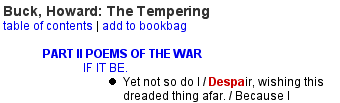 |
| A work title from results list with an "add
to bookbag" link |
To add an item to the bookbag, simple click the corresponding link.
A bookbag window will open (if it is not currently open) and a record
for the item will appear in the bookbag
holdings list.
IMPORTANT:
Wait until the bookbag window is ready before
clicking another 'add to bookbag' link! Clicking too fast will cancel
the action that is still running. If your screen is large enough, it helps
to move the bookbag window next to the main browser window (this is only
possible if your browser is not operating in 'full screen' mode).
A corresponding "add to bookbag" link appears next to
the work title when you are viewing the full contents of the text.
Clicking the link there will add that item to the bookbag in a similar
fashion.
Opening the bookbag
You can view your bookbag contents from any page by clicking the
"view bookbag" button at the top right corner of the page.

Related topics:
The holdings display
back to top
close this window
|