Getting started - search results
The results display gives you two levels of information about
the number of matches your query had within the collections and
texts you searched. In addition, you can view summary information
about individual texts matched, go to the specific point in the
text where your match occured, and/or add a text to your bookbag
holdings.
The parts of the search results display
There are three main components to most of the search forms: the
collection filters, the collection list, and the query form. To
use them all, follow the steps shown in the following example:
|
 Results
summary Results
summary
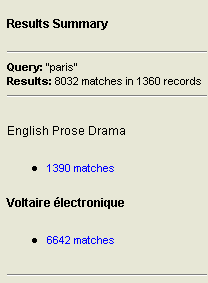 The
results summary on the left- hand side of the page displays
quick summary information of your query's matches in each
of the collections selected, and also serves as navigation
between detailed results for each collection. Simply click
on the linked number of matches under any collection name
to see detailed match results for that collection in the main
results area. The
results summary on the left- hand side of the page displays
quick summary information of your query's matches in each
of the collections selected, and also serves as navigation
between detailed results for each collection. Simply click
on the linked number of matches under any collection name
to see detailed match results for that collection in the main
results area.
If you have searched only one collection, the results summary
will not display. Instead there will be only detailed match
results for that collection in the main results area.
|
|
 Detailed
results header information Detailed
results header information
Located at the top of the main results area, the detailed
results header gives detailed match summary numbers. It also
provides a link to refine the search. Finally, it gives navigational
links to "slices" of results hits, letting you jump
to any place in the distribution of search results.
|
|
 Detailed
match results Detailed
match results
The main portion of the search results page are the detailed
search results. The detailed results information includes
the main title of the "volume" in which the hit or hits
occur, and includes link to add the volume to your
bookbag holdings, or view the table of contents or full text.
The remainder of the main results display
for each volume varies slightly depending on the kind of search
used and the level of information available about the volume
in question.
In general, proximity searches and boolean searches with only one
term
will offer the more detailed search results information than
boolean search results, and collections marked up in more
detail will obviously have more information to display.
samples:
Detailed encoding with proximity searches
and boolean searches with one term
: The most detailed results displays are available
when the texts are encoded richly (down to the paragraph or
line level) and the search type is a simple boolean search
or a proximity search. In
that case, as shown below (a result from a one-term boolean search),
the match summary information is a keywords in context (KWIK)
display: shown is the matching term highlighted within an
excerpt of surrounding text. The text is also provided with
it's relative position in the hierarchical structure of the
text as a whole. In the example shown below, the search term,
"mother" appears in a poem called "Jack Ruby
on Ice" in the work "Greed" by Ai. The link
to the contextual section headings containing the matched
term--in this case there is just one: the poem title-- will
retrieve that portion of the text for full viewing. The link
to table of contents will retrive a bibliographic record for
the matching volume with contents listings to the entire text.
There is also a link to view the entire content of the text:
be warned that this may be very large!
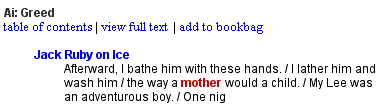
Detailed encoding with boolean searches: When you
conduct complex boolean searches against texts that are richly encoded,
the results include links to the hierarchical structure (shown
below), as in KWIK displays for simple searches, but text
excerpts with highlighted search terms are not included.
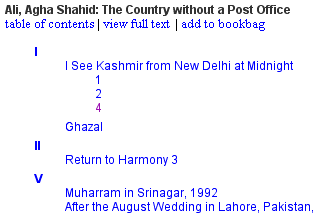
|
Related topics:
Searching regions
Search tips
back to top
close this window
|